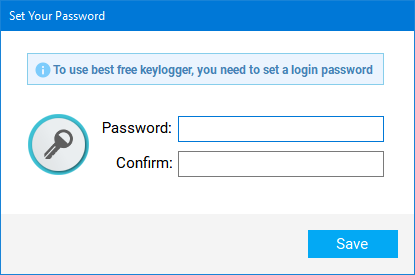Getting Started
Installation
Unhide
Login
User Interface
Upgrade To Pro
General Settings
Security
Remove Logs
Uninstall
Advanced
Monitoring Settings
Start/Stop Monitoring
Schedule Monitoring
Limit Monitoring
Screenshot Settings
Delivery Settings
Delivery Methods
Email Delivery
LAN Delivery
FTP Delivery
USB Delivery
Reports
Load Reports
Import Reports
View Reports
Filter Reports
Parental Controls
Web Filtering & Blocking
Application Blocking
Time Limiting
Exclusions
Installation
-
Run the installation setup (
installer_free.exeorinstaller_trial.exe).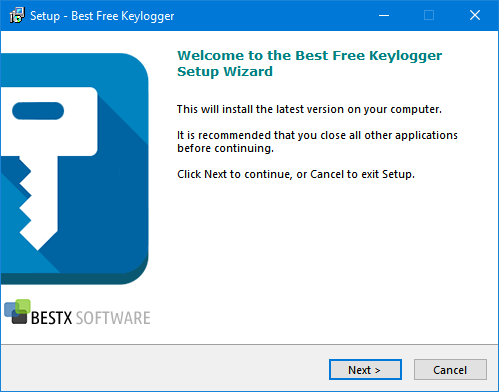
-
Read thoroughly and understand the End User License Agreement. Installation of Best Free Keylogger requires you to accept the agreement. Proceed if you do.
-
Select the package you need to install.

-
Select the destination to install Best Free Keylogger
Note: It is recommended that you use the default location
(C:\Program Files\Best Free Keylogger) -
Add Best Free Keylogger folder to the list of exceptions/exclusions on your antivirus software.
-
Click Install and wait for the installation to finish. Note: The setup automatically downloads and installs the latest version of the software. Therefore, you need to be connected to the internet for the installation to succeed.
-
Click Finish to close the setup wizard.
-
You will see Unhide Instructions message box once the installation is successful. Use the default hotkey
Ctrl + Alt + Shift + Kto run Best Free Keylogger for the first time.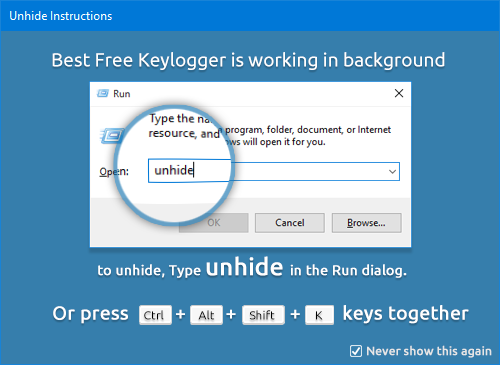
-
When Best Free Keylogger is run for the first time, it is required to set up your password to log in to the application. Click Save after entering a secure password you can remember.